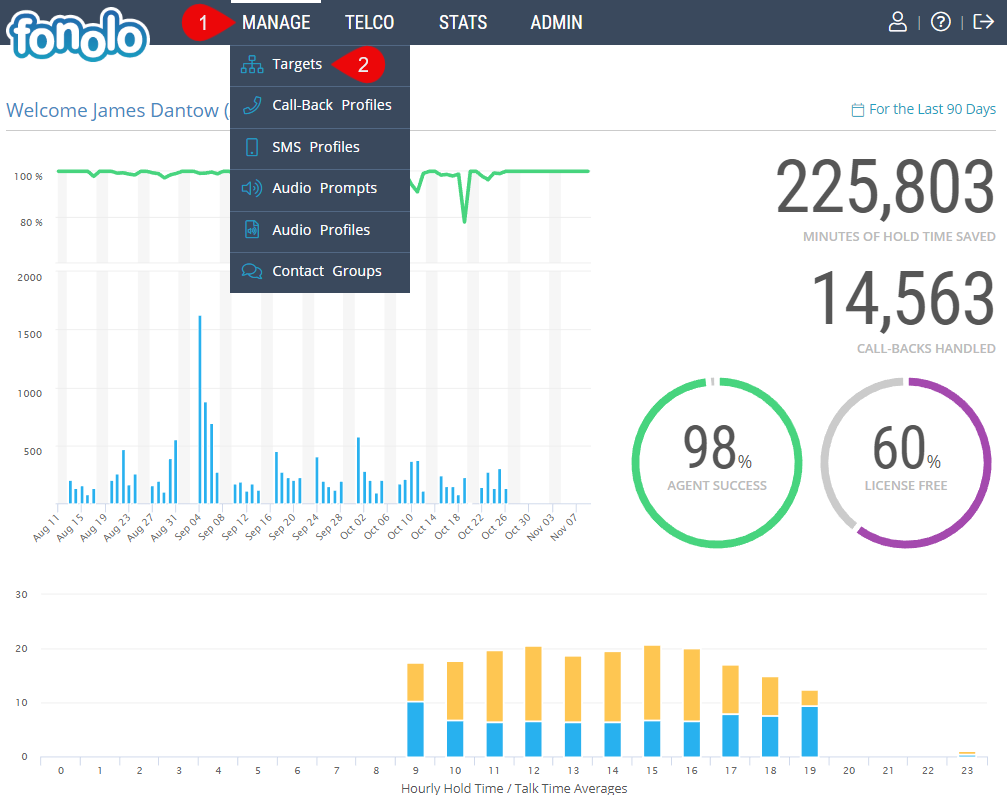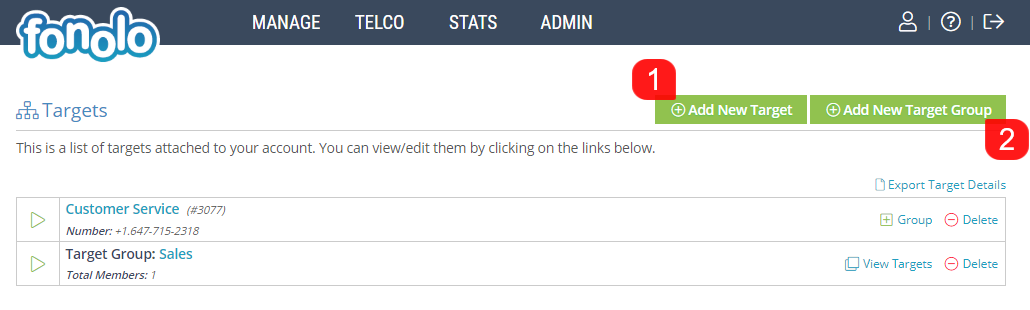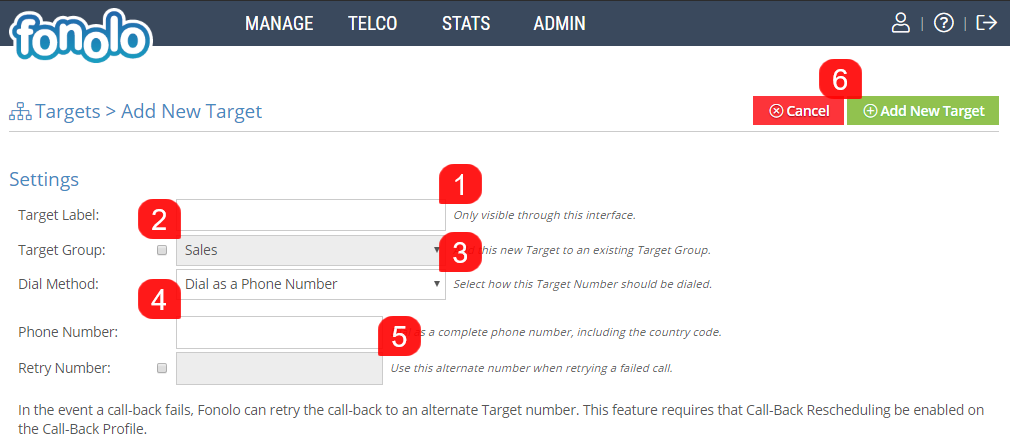Targets and Target Groups can be added to the Fonolo Portal by going to MANAGE (1) > Targets (2).
Next, you can click either the Add New Target (1) or Add New Target Group (2) button to begin adding new targets. Targets can be listed as individual items or in Target Groups, as shown below. If several individual Targets share similar settings, a Target Group is a convenient way to group them together under one logical section. Targets can be added or removed from a Target Group at any time, with removed Targets retaining the settings of the Target Group until updated.
Adding a new Target will require a label and entry point (either DID or Direct SIP) for your queue. First, you need to give the Target a Label (1) to recognize it by. You can also add it to a Target Group from this page as well (2). Dial Method (3) will allow you to determine the format that the Target number will take. You can format Target Numbers as either a SIP extension or a DID phone number. The Phone Number/SIP Extension (4) is the actual number that will be dialed when Fonolo places a call into the queue. This number/extension should allow us to bypass the IVR and drop a call directly into the queue to wait on hold for an Agent. Call-Backs are directed to the Retry Number or Retry Extension (5) in the event that the main Extension is not reachable.
Once all of these settings have been entered, click on the ‘Add New Target’ button (6) in the top right corner of the page to save the Target.