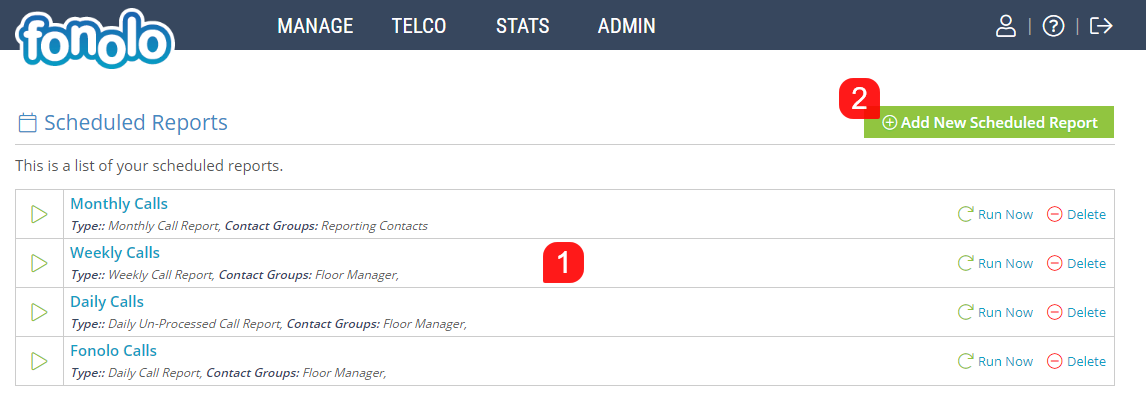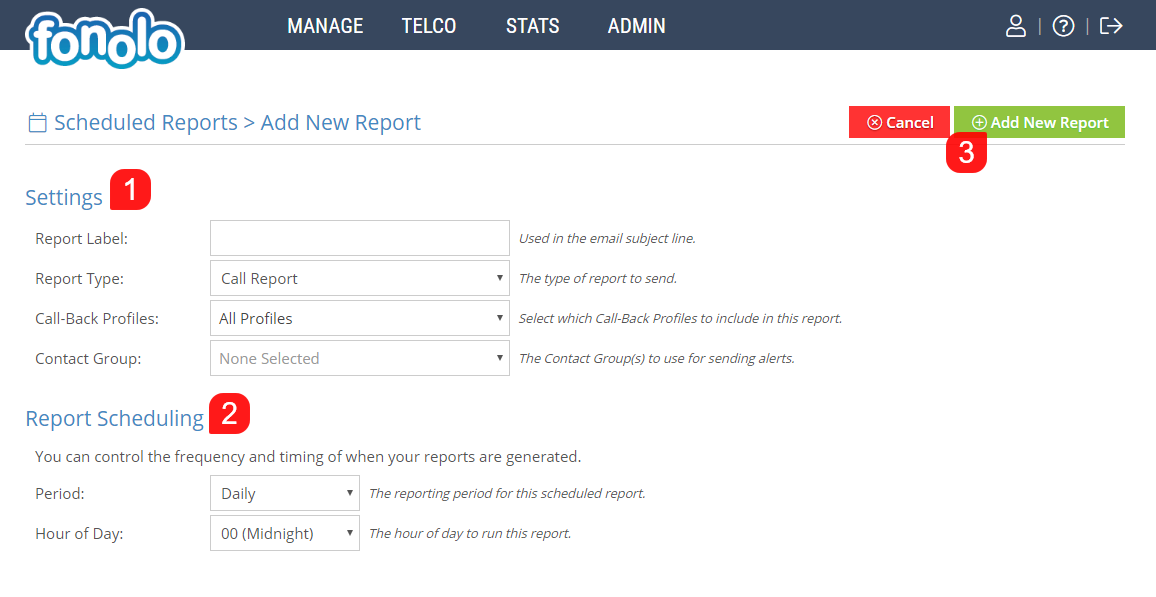To generate a new report, click on the green ‘Add New Report’ button (2) as per the screenshot above. First you will need to enter the Settings (1), as per the screenshot below.
Report Label – This label will be used for internal reference, as well as within the email subject line when the report gets sent out.
Report Type – You can select from: Call Report, Failed Call Report, Hourly Summary Report, Un-Processed Call Report, and Target Summary Report.
Call-Back Profiles – Here you can select which Call-Back Profiles will be included within the report.
Contact Group – Here you can select which Contact Group will be receiving the report.
Types of Reports
Fonolo allows you to create multiple types of reports that you can have automatically generated and sent out to your selected Contact Groups.
Call Reports
- Call Report – A detailed list of all call-backs processed through the Fonolo system for the selected time range.
- Failed Call Report (Final) – A list of all calls that failed even after exhausting all reattempts for the selected time range.
- Failed Call Report (All) – A list of all calls that failed for the selected time range.
- Abandoned OptIns – A list of all calls that were transferred to Fonolo to confirm their call-back details, but abandoned during the process of scheduling a call-back.
Summary Reports
- Call-Back Summary Report – A summary of all call-backs processed through Fonolo for the selected time range.
- Target Summary Report – – A summary of all call-backs, separated by Target, processed through Fonolo for the selected time range.
- Hourly Summary Report – A summary of all call-backs, separated by hour of the day, processed through Fonolo for the selected time range.
- Un-Processed Call Report – A list of all call-backs that were not processed by Fonolo for the selected time range.
Audit Reports
- Portal Login Report – This report will provide a list, in chronological order, of all users who have logged in, or attempted to log in, during the selected time range.
- Portal Audit Report – This report will provide a list, in chronological order, of all changes in the Fonolo Portal made by users during the selected time range.
Report Scheduling
Next, confirm the Scheduling of the report (2). Select the time interval between reports, and then select the time of day that you would like the report to run and be sent to the members of the Contact Group. Then click the green ‘Add New Report’ button (3) in the top right corner of the page.
Once saved, you have the option to further customize the report by deciding which fields are included within it. After clicking the green ‘Add New Report’ button, the screen will refresh, with an additional tab at the top, titled ‘Report Fields’ (1).
Report Fields
From the Report Fields tab, you can override the default fields that are included in the report by checking the box titled “Override the report fields for this report only?’ (1), and then selecting the fields that you wish to include in the report. You can also reset the options their defaults by checking the box at the bottom of the page titled ‘Reset report fields back to default’ (2). Once you have finished, click the green ‘Save Changes’ button (3) in the top right corner of the page.