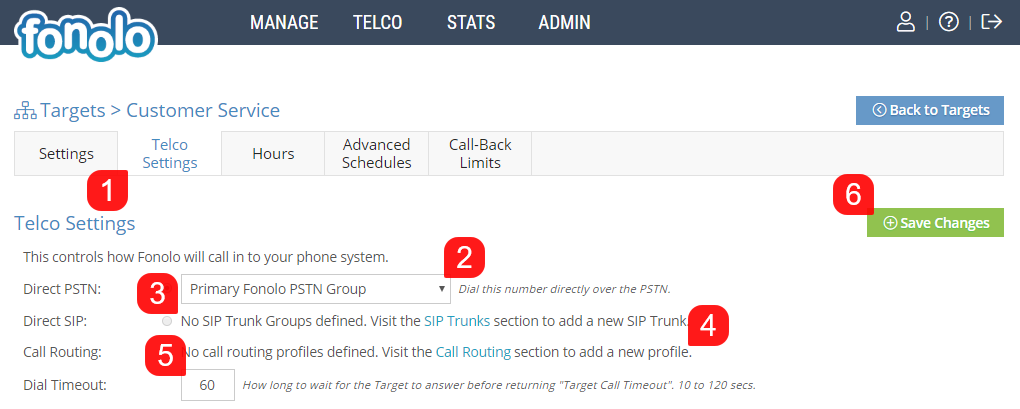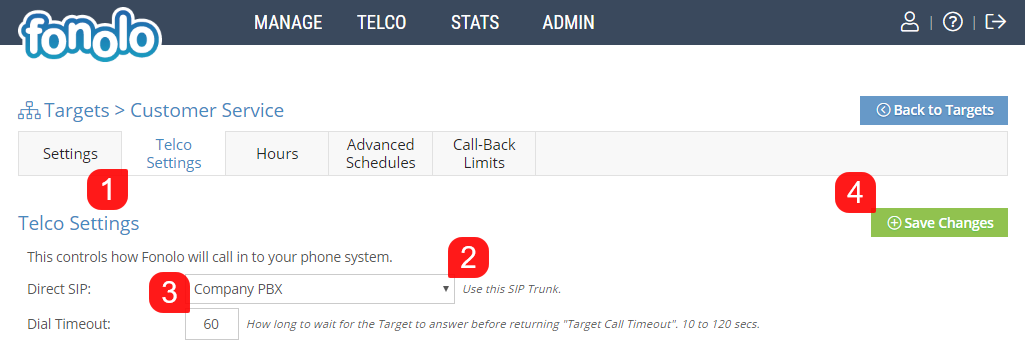Telco Settings determine the method by which Fonolo will place a call into your phone system. Fonolo can connect to your company’s phone system via PSTN, SIP or SIP through a Fonolo Appliance. If connecting via SIP or the Fonolo Appliance, SIP Trunks will have to be configured before Direct SIP can be set up properly.
PSTN Target
When formatting the Target Number as a DID phone number, you can decide via the Telco tab (1) which PSTN Group (2) that Fonolo will be using to dial into the queue.
Selecting Direct SIP (3) instead of Direct PSTN changes the method of connection to use a SIP trunk. Selecting this radio button will allow entry of a SIP extension.
Call Routing (4) allows you to determine the format that the number takes when Fonolo calls the Target. When routing over a SIP connection, Fonolo can format the number with various predetermined prefixes that are set up under Call Routing.
The Dial Timeout (5) feature sets how long Fonolo will wait while dialing in to the Target before returning a “Target Call Timeout” error. The default value is 60 seconds, and this can be adjusted up or down to be between 10 and 120 seconds. Once all of the settings are correct, click the green Save Changes button (6) in the top-right corner of the page.
Direct SIP Target
If using a SIP connection between Fonolo and your call center, SIP Trunks will first need to be configured under TELCO > SIP Trunks.
If connecting to Fonolo via SIP, under the Telco Settings (1) you will have options to decide the SIP Trunk (2) that is used, as well as the Dial Timeout (3).
The Dial Timeout feature sets how long Fonolo will wait while dialing in to the Target before returning a “Target Call Timeout” error. The default value is 60 seconds, and this can be adjusted up or down to be between 10 and 120 seconds. Once all of the settings are correct, click the green Save Changes button (4) in the top-right corner of the page.
You can also check out these other articles related to configuring a Target: