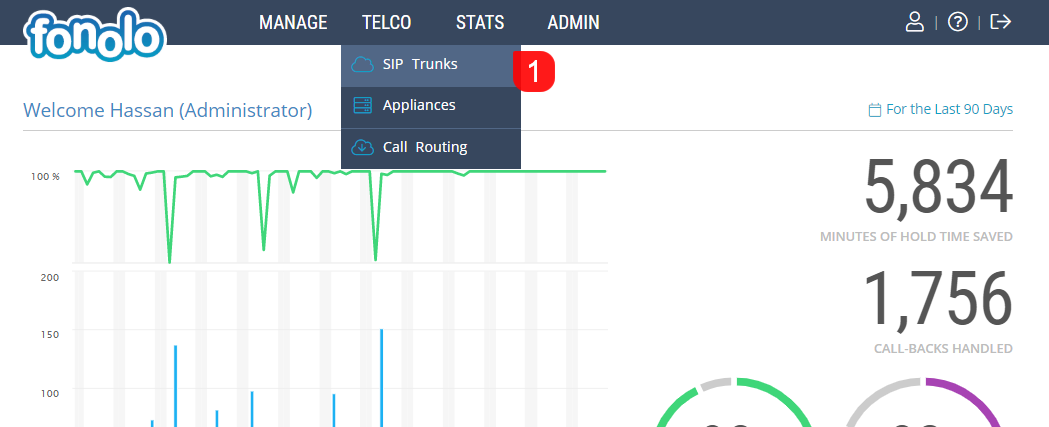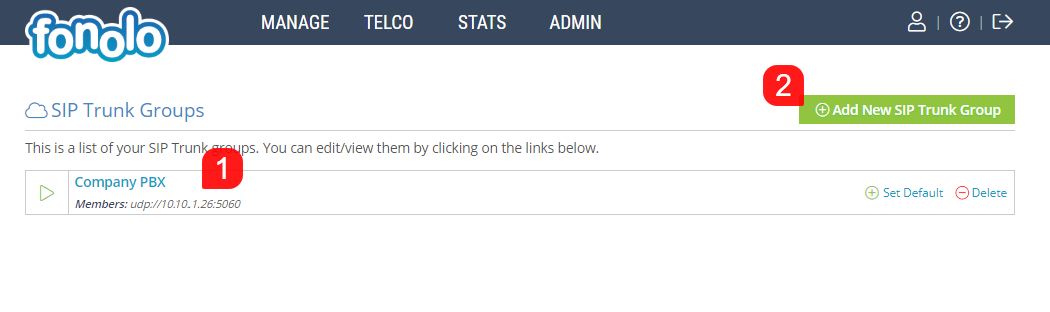A SIP Trunk is, in a sense, a “pipe” that carries multiple SIP lines inside it, connecting your phone system with Fonolo to transfer calls back and forth. SIP Trunks are required when connecting to Fonolo via a SIP connection, as opposed to a PSTN connection. Primarily, a SIP Trunk will require an IP address that Fonolo can use to connect to your phone system, a protocol (tcp/udp), and a port number (5060/5061), as well as some other configurations.
To view, set up and configure SIP Trunks within your Fonolo Portal, go to TELCO > SIP Trunks (1).
SIP Trunks (Members) are organized into SIP Trunk Groups, which are listed in the middle of the page (1). To add a new SIP Trunk Member, you first need to create a group by clicking the green ‘Add New SIP Trunk Group’ button (2) in the top right corner.