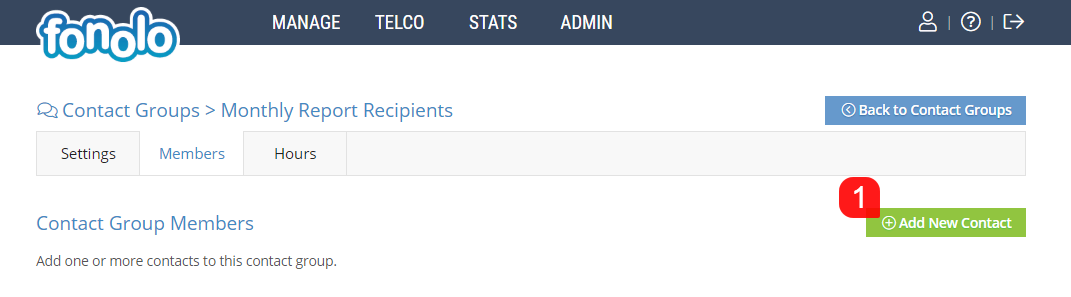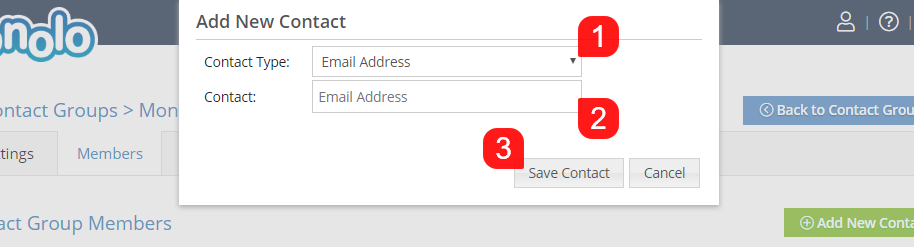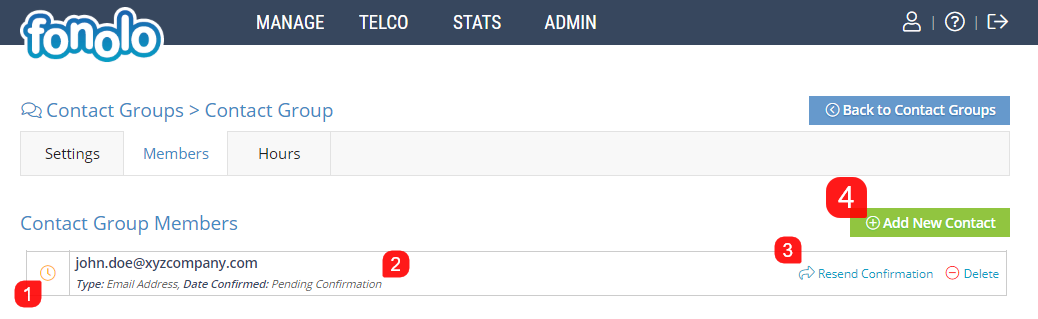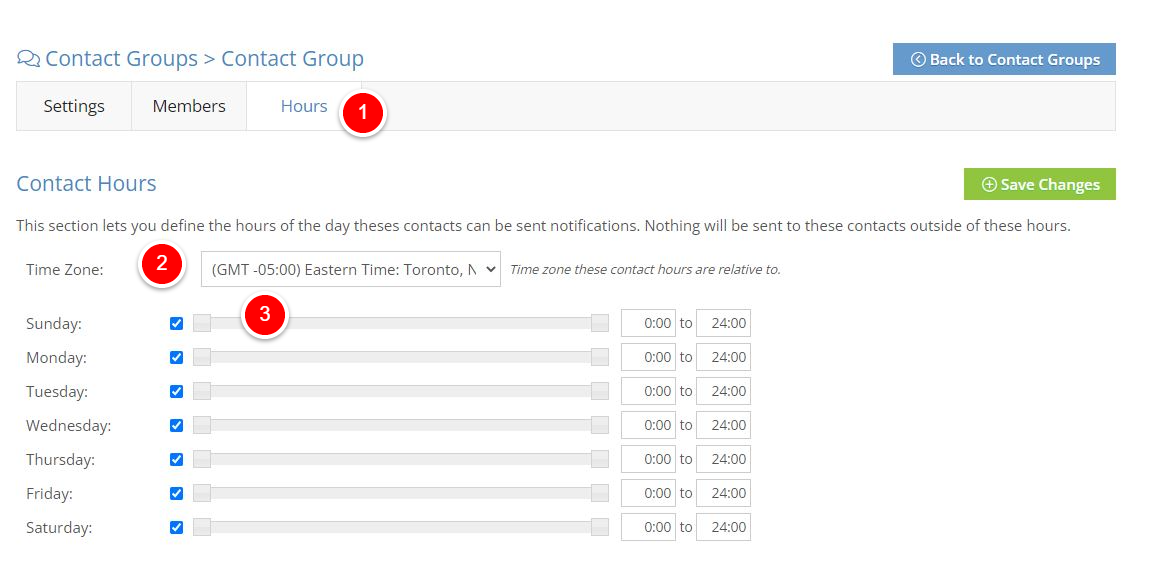A Contact Group is a list of email addresses (contacts) that can easily be assigned to receive automated reports from your Fonolo Portal.
To add a new Contact Group, go to MANAGE (1) > Contact Groups (2).
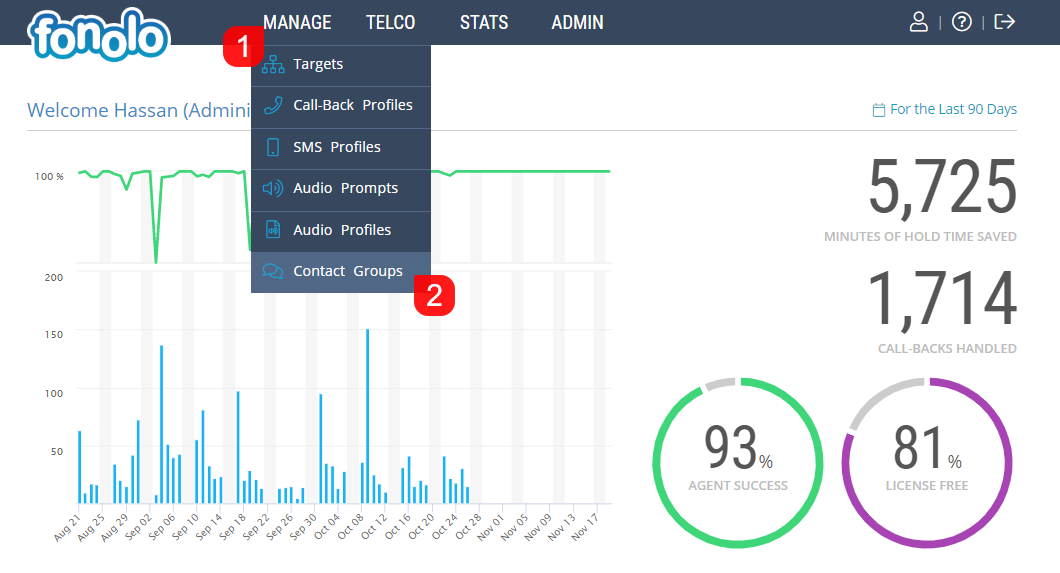
Then click the green ‘Add New Contact Group’ button (1) in the top right corner of the page.

Enter the name of the Contact Group (1) and then click the green ‘Add New Contact Group’ button in the top right corner of the page (2). The name of the contact group is for internal reference within the Fonolo Portal only.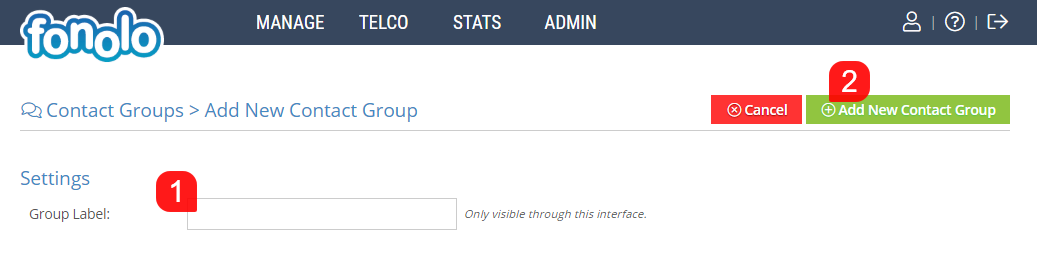
Once you have entered a Contact Group name and saved it, you will be taken to the next step where you can begin adding Contacts to your Contact Group. Click on the green ‘Add New Contact’ button (1) on the right side to add a new Contact.
A popup will appear within the Fonolo Portal that allows you to enter a new Contact. Contact Type will already be selected as email address (1) by default. In the future, you will be able to see other types of report recipients listed here. Next, enter the recipient’s email address (2) and click the grey ‘Save Contact’ button (3) at the bottom of the popup.
Once your new Contact has been saved, you will be taken page to the Contact Group Members page, as below. Before a Contact can begin receiving reports, they will need to click a confirmation link that is emailed to them when they are added to a new Contact Group. Until the confirmation link has been clicked, the Contact will show an orange clock icon towards the left (1). Date Confirmed (2) will also show ‘Pending Confirmation’ until the confirmation link has been clicked. To resend a confirmation to a Contact, click on the ‘Resent Confirmation’ link towards the right of the unconfirmed Contact. You can also remove that contact from here as well (3). To begin the process again, click ‘Add New Contact’ to begin adding your next report recipient (4).
Hours (1) section will allow you to configure the schedule and define when contacts can be sent notifications. Set Time Zone (2) that the contact group is part of and then drag the slider beside each day to define the active hour (3) if the contact group wants to receive notification during specific hours only.