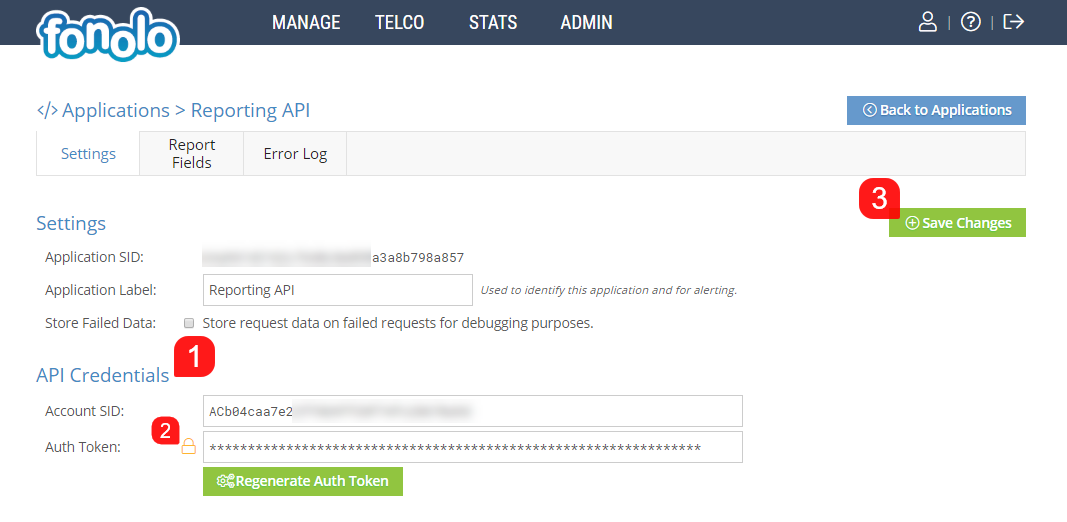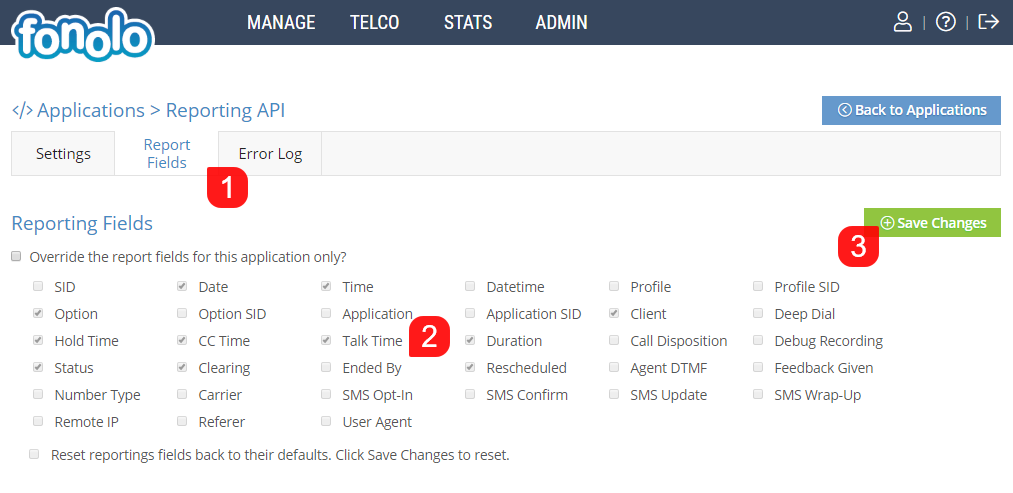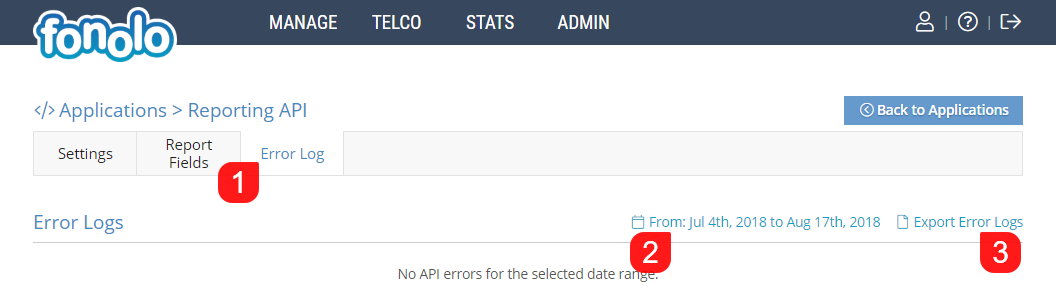To view the settings for the newly created API Application, go to ADMIN (1) > API Applications (2).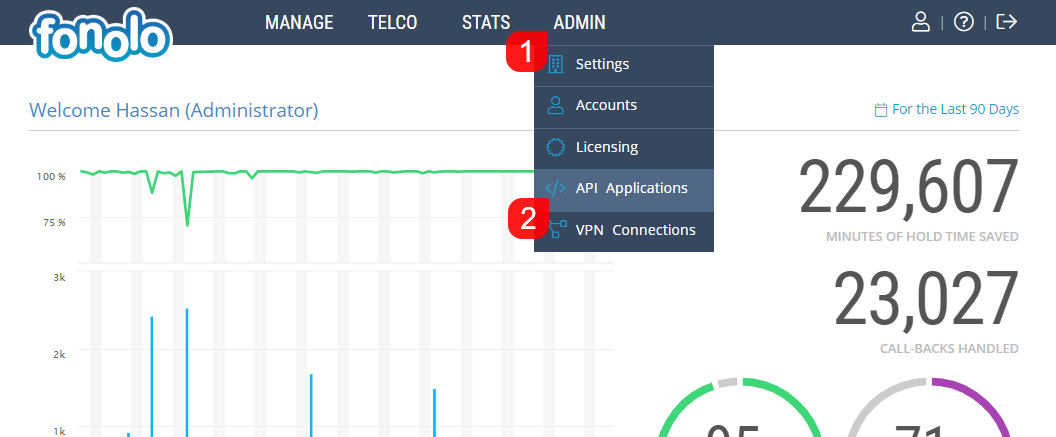
Next, click on the relevant API Application(1) (shown below).
This will take you to the API Applications Settings and API Credentials page where you can update Settings and view the API Credentials for this application. In this case, we chose the “Reporting API” application.
API Credentials(1) (shown below), gives you access to the read-only API, which allows you to pull reporting and statistics automatically on a regular basis for use in your own reporting methods. Clicking the yellow ‘Lock’ icon(2) reveals the Authentication token needed to set up the API connection. Clicking the green ‘Regenerate Auth Token’ button will regenerate a new token for the API connection. If any changes are made, click on the green “Save Changes” button(3).
Report Fields
The API Application allows you to customize the fields that can be used to pull statistical data. To customize the Report Fields, click on the Report Fields tab(1) (shown below) and select the Reporting Fields that you would like the API application to have access to(2). When you have made all relevant selections, click the green “Save Changes” button(3) to save the changes.
Error Log
To access the Error Log for the Application, click on the “Error Log” tab(1). Here, any errors that have occurred for this API Application will be listed here. Searches can be filtered by selecting specific date ranges(2), and can also be exported as a .csv file(3).