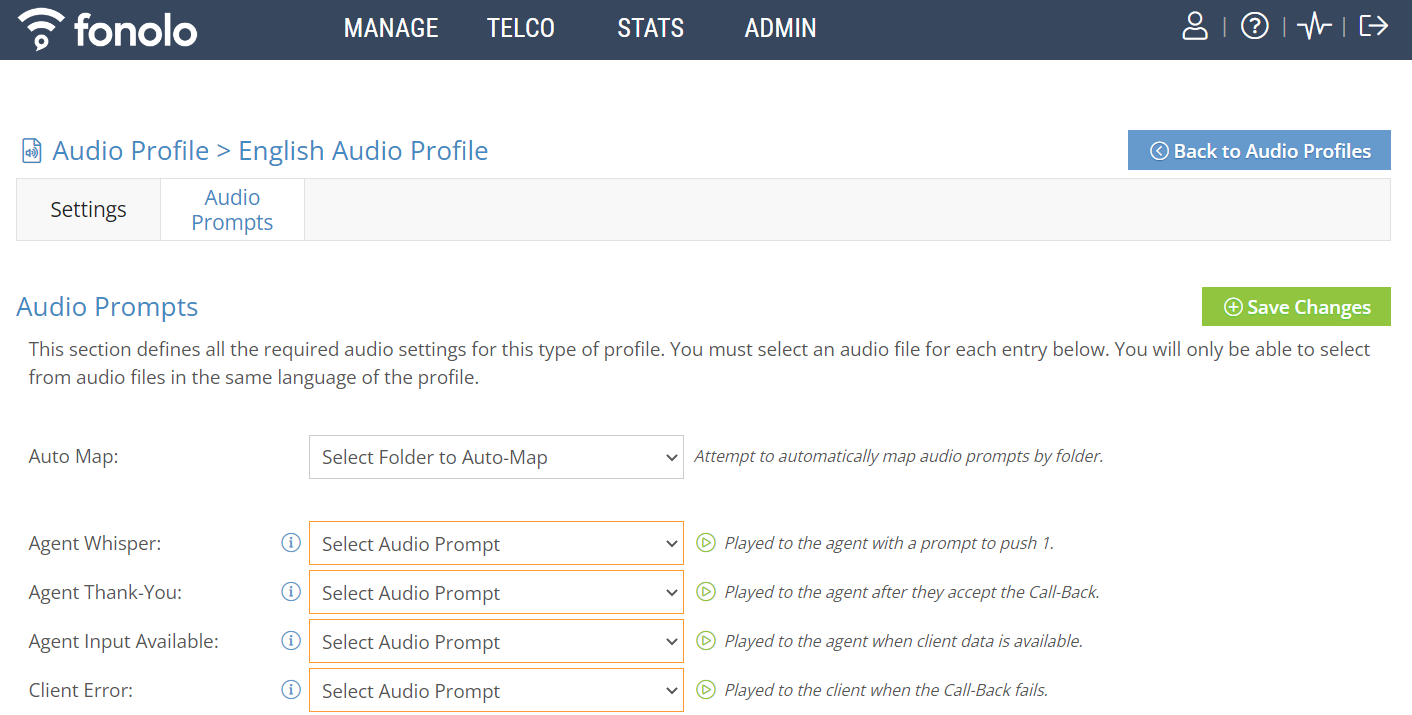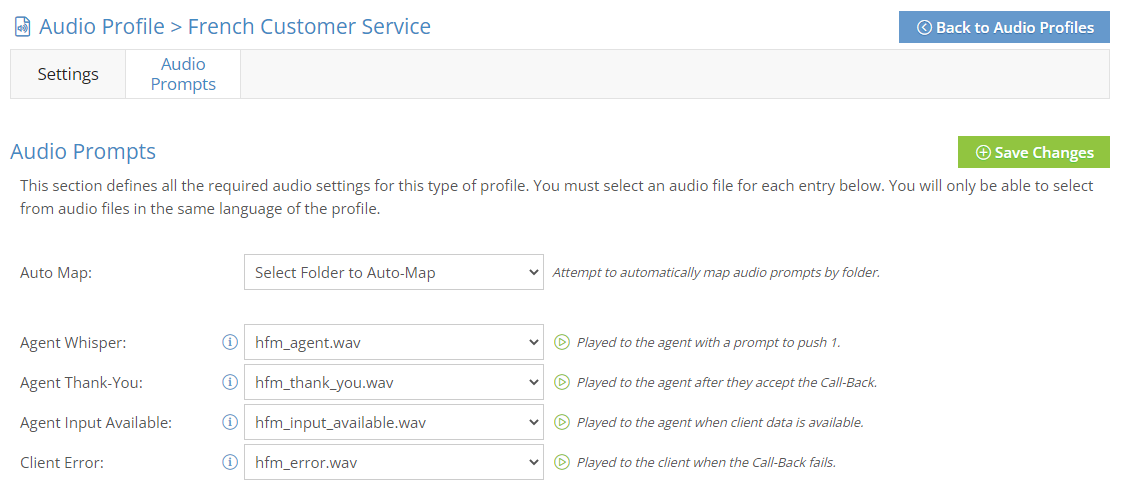Mapping audio prompts within an audio profile tells the Fonolo service what prompts to play and when they are played during the call-back process.
There are two main ways to upload audio prompt files to each Fonolo prompt: automatically, using specific Prompt Label names, or manually, by assigning an audio file to each prompt.
To map audio prompts, go to Manage > Audio Profiles > [select an audio profile] > Audio Prompts.
Auto-Mapping Audio Prompts
Selecting an audio prompt folder in the Auto Map field will make the Fonolo Portal try to match the audio prompts within the folder with the Fonolo prompt it corresponds to.
For auto mapping to work properly, the audio prompt files must have a specific name entered in the Prompt Label field in the Portal. This name must match the Fonolo prompt it is trying to fulfill. You can see the required file name and the recommended wording for each prompt by hovering over the Info symbol next to the Select Audio Prompt field.
In this example, for auto mapping to work for the Agent Thank-You prompt, the Prompt Label for that prompt must be hfm_thank_you (or hfm_thank_you.wav).
For a full list of the required file names, go to Fonolo Default Audio Prompts or the Fonolo Audio Prompts download page.
To auto map audio prompts:
- In the Audio Prompts tab of the audio profile, select an audio prompt folder in the Auto Map field. The Fonolo Portal matches the properly named audio files to the Fonolo prompts.
- Select Save Changes.
Manually Map Audio Prompts
Instead of automatically having the prompts mapped, you can manually map the prompts by selecting an uploaded audio file for each Fonolo prompt. This lets you choose audio files from different folders and avoids having to name each file a specific way.
To manually map audio prompts:
- In the Audio Prompts tab of the audio profile, choose an uploaded audio prompt from the Select Audio Prompt drop-down that matches the Fonolo prompt.
- Select Save Changes.
Fonolo prompts that are not mapped to an audio prompt will use the default Fonolo audio instead. This may not match the voice you are using, so it is important to make sure that all prompts are uploaded. Fonolo Prompts that are not matched with an audio prompt are outlined in orange to indicate that nothing has been selected yet.