Fonolo requires a DTMF1 response from an agent to signal that they are on the line and ready to speak to your callers before placing a call-back. In certain scenarios, it is useful to automate this functionality – any DTMF1 response received from an agent answering a queued Fonolo call whether manual or automated will place the call-back to client as normal.
This integration guide describes the configuration steps required to automate call-back acceptance with an Avaya Agent for Desktop (AAfD) endpoint in an Avaya environment. You can find the full Avaya DevConnect Application Notes for feature integration at the below link.
Prerequisites
- Fonolo service deployed in Avaya environment (Application Notes for Avaya Integration)
- Avaya Agent for Desktop 2.0.x or 1.7.x using SIP or H.323
- G.711 codec configured for connection to Avaya Communication Manager
Launch Avaya Agent For Desktop
- Launch Avaya Agent for Desktop from Program Menu or Icon
- Select Settings from the Offline drop-down menu
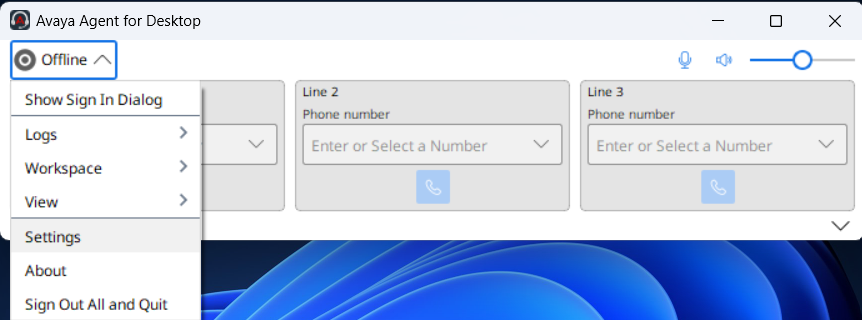
DTMF Type
- Navigate to All Settings -> Preferences and scroll to DTMF
- SIP: Set DTMF Type to “in-band”
- H.323: Option is “in-band” as default and requires no further action
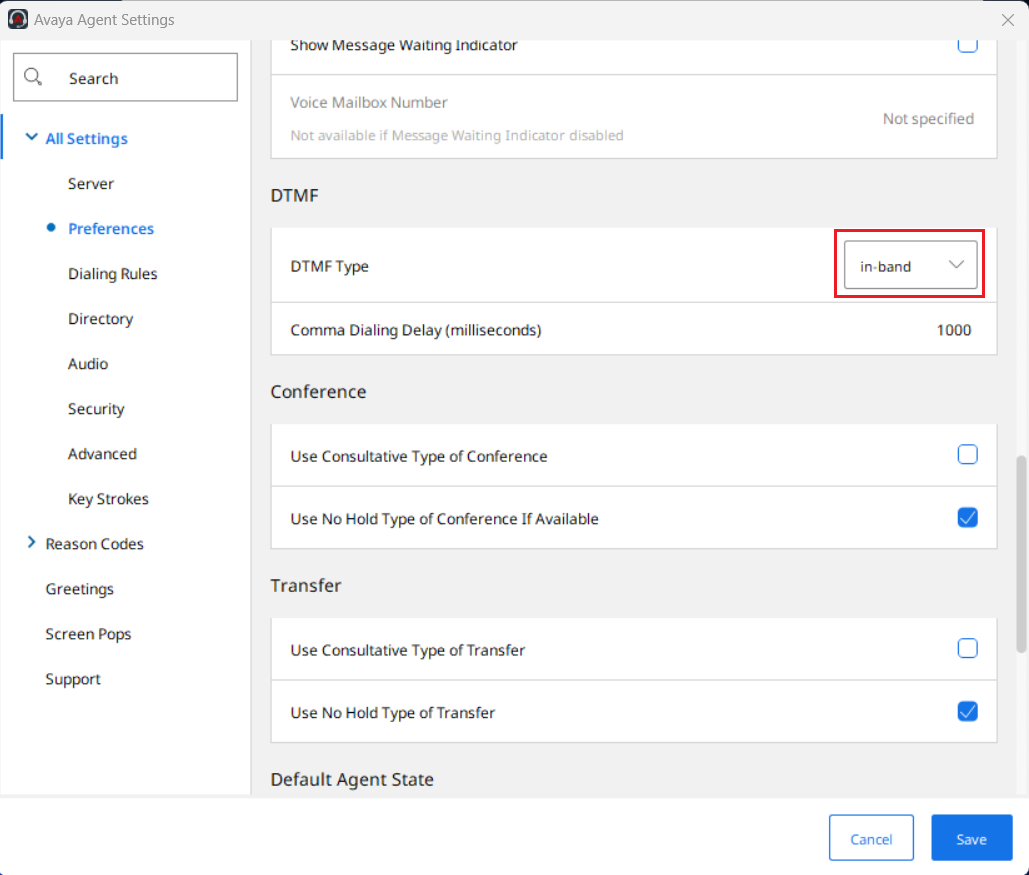
Greetings
- Select Greetings from the Settings menu
- Select +Add to add new Greetings rule
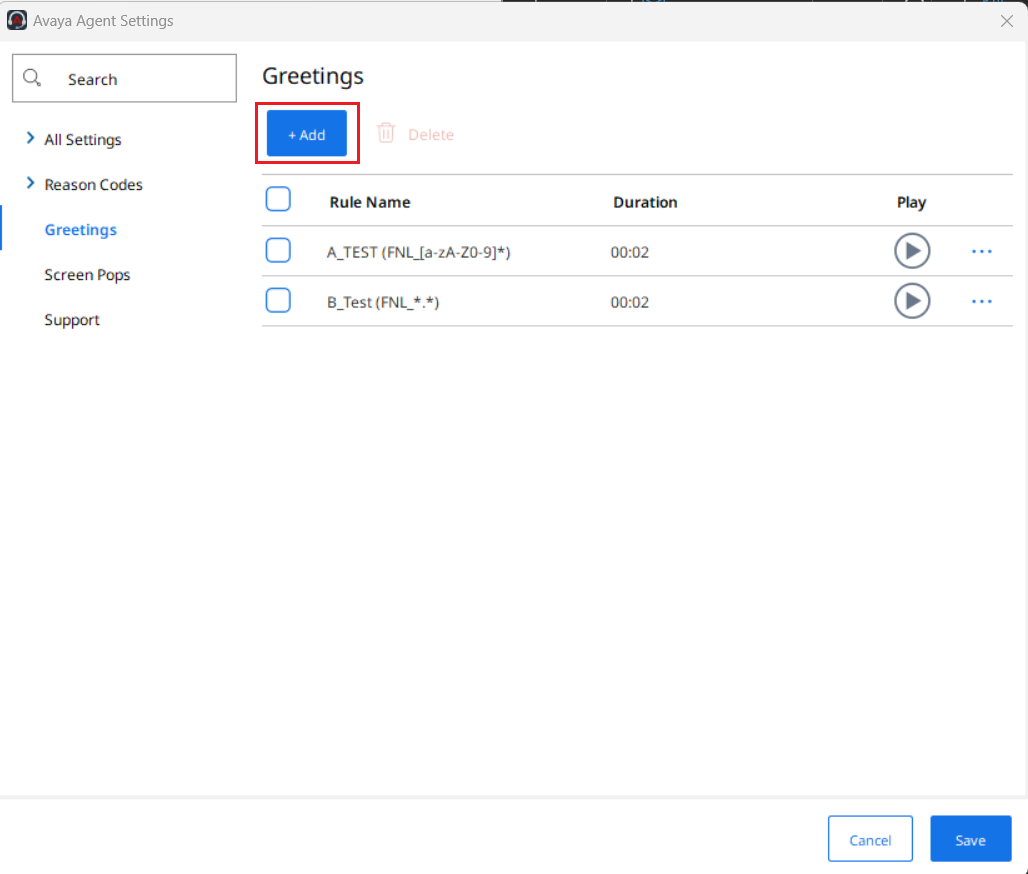
Rule Name
This will identify the rule used for Fonolo call-back acceptance automation.
- Enter a useful name for the automation rule (e.g., “Fonolo_Auto”)
VDN Name Pattern
This will play the recorded greeting on the VDN name(s) configured in Communication Manager. You may need to engage your Avaya administrator for further information.
- For a specific queue requiring automation, enter the VDN name exactly as it appears in Communication Manager, e.g.
VDN1234 - For multiple queues requiring automation, you can create a PCRE Standard regular expression to play the greeting on the required queues, e.g. for VDN1234 and VDN4321 use the pattern
VDN[0-9]*which will include any named with “VDN” followed by a set of numbers. Please contact Fonolo Support if you require assistance with creating an appropriate regular expression.
Auto Play
This will select the scenarios in which the automation will be used for the required queues/VDN Names.
- Fonolo recommends selecting “When agent is in Ready Mode” to ensure the agent is available and waiting to talk with the caller when they answer the call-back.
File Name
This will select the audio file used for the automation greeting. Files must be at least one DTMF1 tone formatted in Mono, 8-bit, 8KHz, u-law using the Low Bitrate Codec file extension (.lbc).
- Change the File Path to point to the folder where the audio file resides. You can use a local Desktop folder or a Shared folder where permissions are available.
- Select the required file from the list under File Name.
- You can confirm the audio file selection has been successful by pressing “Play” under the Recording field.
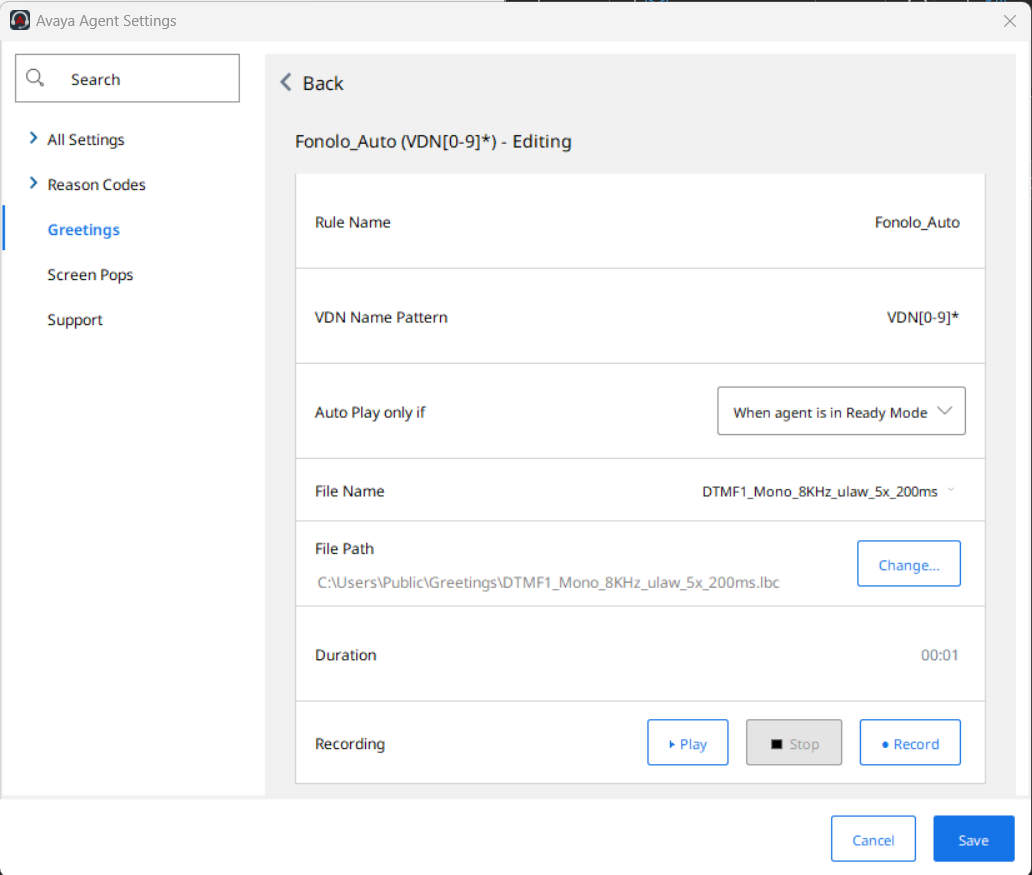
You can now save your configuration and the automation functionality will begin to work on your next call using the configured Fonolo VDN Names.
