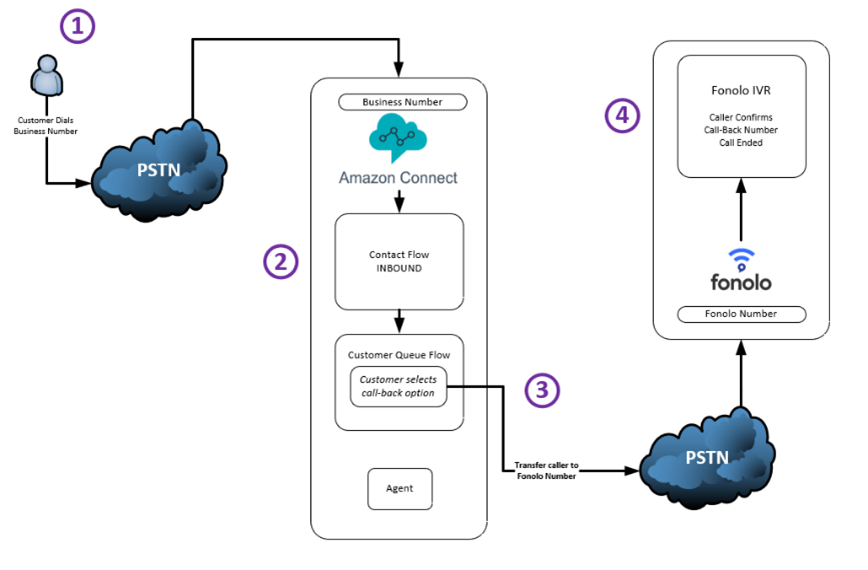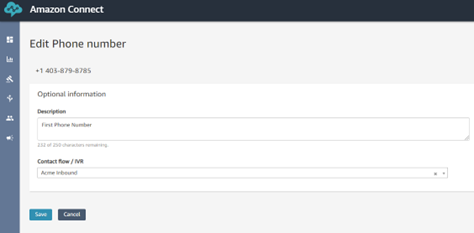This integration guide describes the configuration steps required for Fonolo Voice Call-Backs (VCB) to integrate with an Amazon Connect call center over the PSTN. Fonolo VCB is a cloud-based service that works to save callers from having to hold in a queue for an agent. Fonolo VCB calls the caller back and connects them with a live call center agent when one becomes available.
Interoperability Between Fonolo and Amazon Connect
The Fonolo call-back service is currently limited to transferring calls over the PSTN, as Amazon Connect does not have SIP trunking functionality. This guide will be updated periodically with the availability of new Amazon Connect features and connection options.
The Caller’s Journey Through an Amazon Connect Call Center
The following steps outline the caller’s journey through an Amazon Connect call center that is offering Fonolo Voice Call-Backs.
- The caller calls into the Amazon Connect call center.
- They navigate the inbound contact flow, and then request to speak to an agent from the given options.
- The caller is sent to an Amazon Connect customer queue flow, where they either opt in to receive a call-back or continue to wait on hold.
- The caller is transferred to a Fonolo number. To verify the number that will receive the call-back, we read back the caller’s phone number or tell the caller they can press DTMF 2 to enter a different number. The caller can also be offered other options, such as the ability to schedule their call-back for a later date or time. After the caller verifies their number, the call ends.
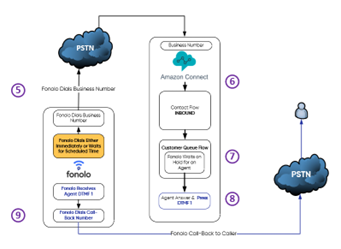
- Fonolo’s automated system either dials into the Amazon Connect queue number immediately or waits until the scheduled time to start waiting on hold for an agent, depending on the option the caller selected.
- The placeholder call follows the inbound call flow and, with no input, defaults to the customer queue flow.
- The call is placed on hold for the next available agent.
- When the agent becomes available, their phone rings. When they answer, they hear a repeating Fonolo whisper telling them that there is a caller requesting a call-back, and to press DTMF 1 to connect to them now. The message repeats until the agent presses 1.
- After Fonolo receives the DTMF 1 from the agent, we dial out to the confirmed call-back number and bridge the agent with the caller so that the agent can greet them directly.
Reference Configuration
Acme Corp. is a simulated company that will be used in this example to set up a call-back service for one of its queue flows in Amazon Connect to the Fonolo Testing account in Fonolo.
- Acme Corp’s Amazon Connect sample business number is +1 403-879-8785.
- Acme Corp’s Amazon Connect contact flow name is Acme Inbound.
- Acme Corp’s Amazon Connect queue flow name is Fonolo Demo Queue.
- The number that Amazon Connect will transfer the caller to Fonolo on is +1 437-837-1208.
- Fonolo will dial out to the caller through Fonolo PSTN carriers.
Amazon Connect Configuration Steps
Create the customer queue flow
In this example flow, when a caller is transferred to this queue, they hear the CustomerQueue.wav hold music, which loops continuously. Every 30 seconds, an offer message plays to the caller that offers them a call-back instead of waiting on hold. If they take the offer, their call is transferred to Fonolo. If they do not take the offer, the music continues to loop and they stay on hold until the offer is played again in 30 seconds.
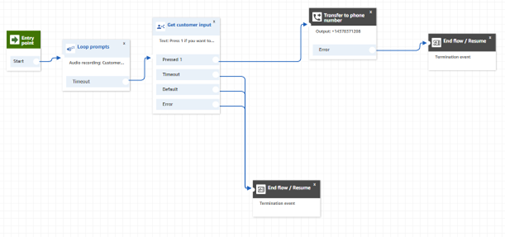
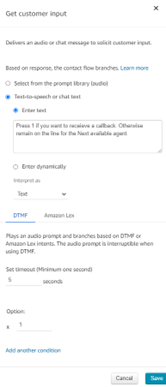
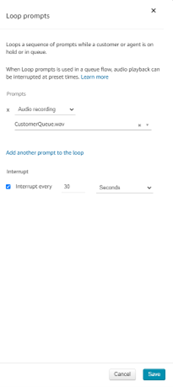
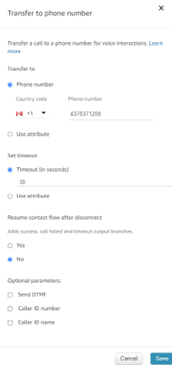
Create Contact Flow
The following example shows the introductory company greeting and the IVR that the caller hits when they dial into the queue to speak to a customer service agent.
The caller hears the greeting prompt, followed by a customer input element asking the caller to select between going to the Customer Service, Sales, or Technical Support queues. In our example, for simplicity, all selections send the caller to the Fonolo Demo customer queue flow.
The BasicQueue queue, which is the default Amazon Connect queue, is set as the working queue. The Fonolo Demo queue flow is set as the customer queue flow. The caller is transferred to the queue that was configured in the previous step.
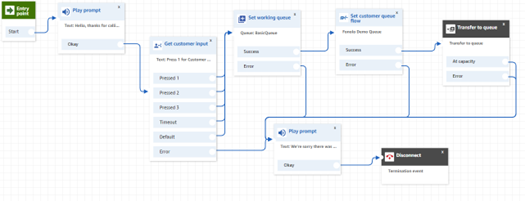
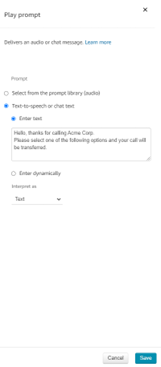 Play prompt settings
Play prompt settings
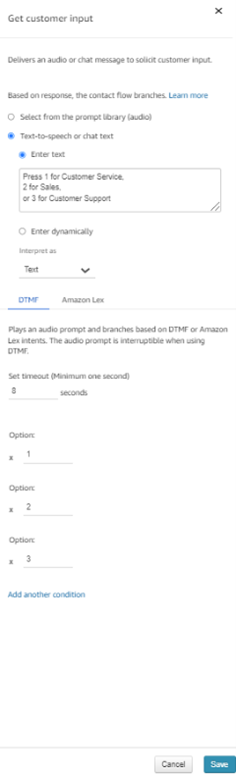
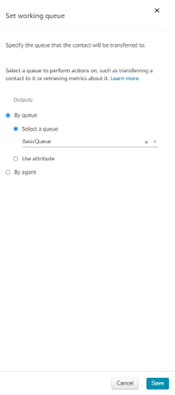
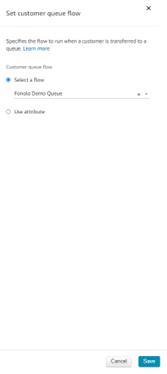
Assign an Amazon Connect number to use the created contact flow
Assign the Acme Inbound Contact Flow in the drop-down menu of the phone number settings page to let callers access the contact flow we have created.
Once these settings are saved, the number is active and will forward callers to the Acme Inbound Flow, where they can choose to be forwarded to the Fonolo Demo queue, and then opt in for a call-back. When Fonolo dials in on the caller’s behalf, the call will be automatically routed to the same queue after the option menu is timed out, where we wait on hold for an agent.
Fonolo Portal Configuration Steps
After the Amazon Connect call center is set up to forward callers who opt in to Fonolo, we must configure the Fonolo Portal to activate the call-back service.
Set up the Target Number
A target is an entry point into the queue that Fonolo uses to place calls on behalf of callers and wait on hold. Fonolo needs to connect directly into the queue using this target, bypassing the IVR. For more information on how to set up targets, go to Adding a New Target.
Set up a Call-Back Profile
A Call-Back Profile is a collection of settings and configurations that define parameters for the calls that Fonolo receives and places for you. For more information on how to set up a call-back profile, go to Add a New Call-Back Profile, How to Configure a Call-Back Profile > Settings, and How to configure a Call-Back Profile > Call Options.
Assign a Fonolo Number
When the Amazon connect call option is added from the drop-down menu in the Call Options tab, assign the Fonolo Number that is then used for the caller to be transferred to Fonolo.