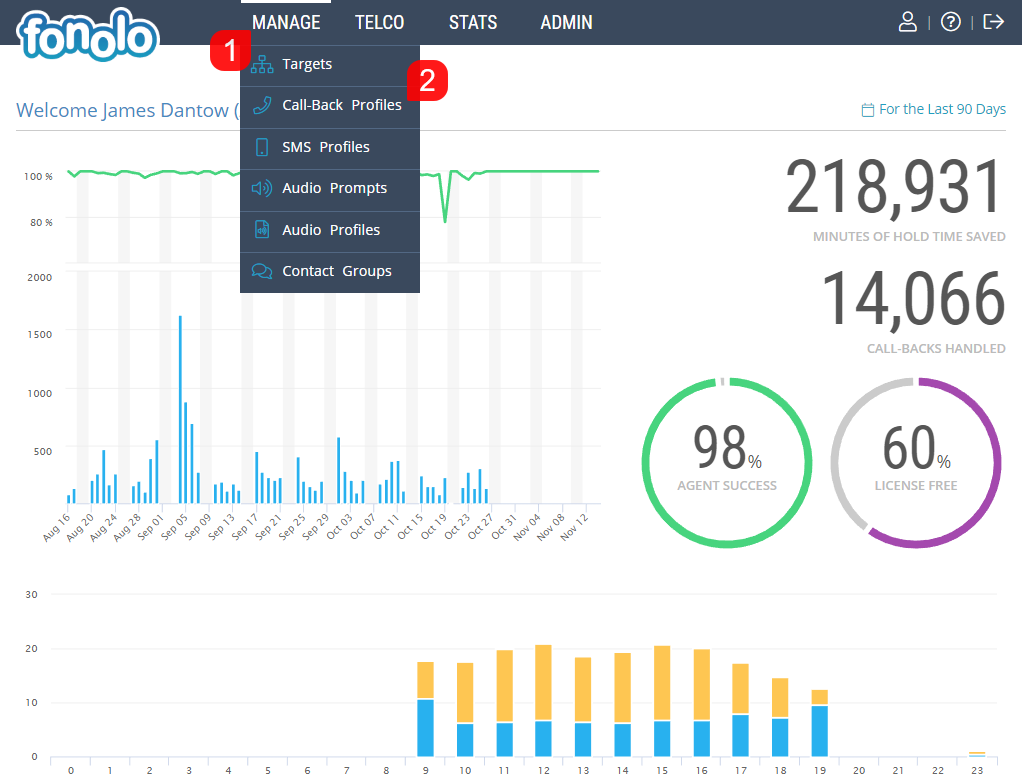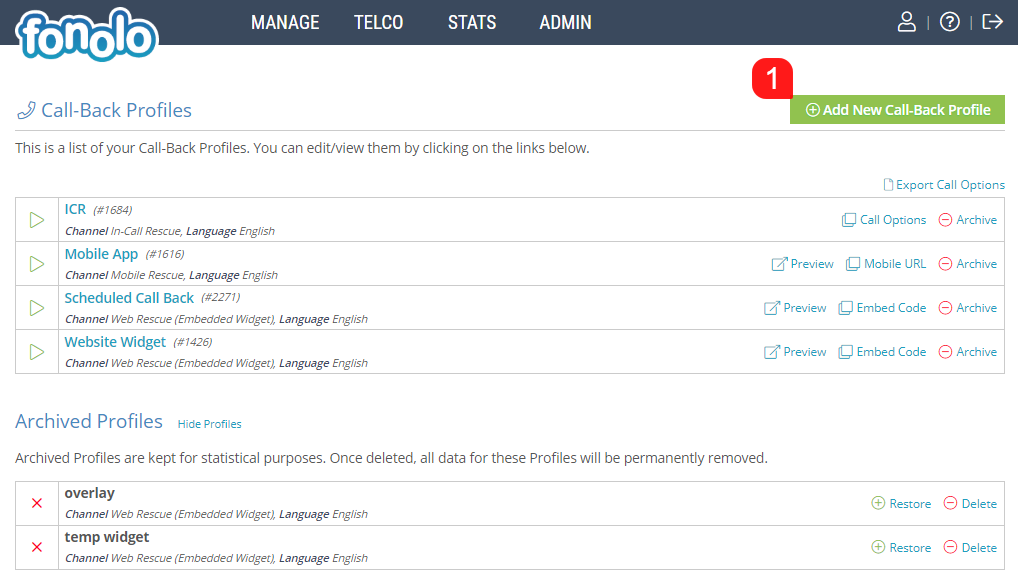To begin adding a new Call-Back Profile, navigate MANAGE (1) > Call-Back Profiles (2).
Then click on the green ‘Add New Profile’ button (1) in the top right hand corner of the page.
In order to generate the Call-Back Profile, you will first need to decide on some basic parameters. First, enter the basic Settings (1) for the Call-Back Profile, as well as the settings regarding Caller-ID (2) for the Agent and for the Client. Once finished, click the green ‘Add New Call-Back Profile’ button (3) in the top right corner of the page. Once you hit save, you will then be taken to a page with further configurations for setting up the Call-Back Profile.
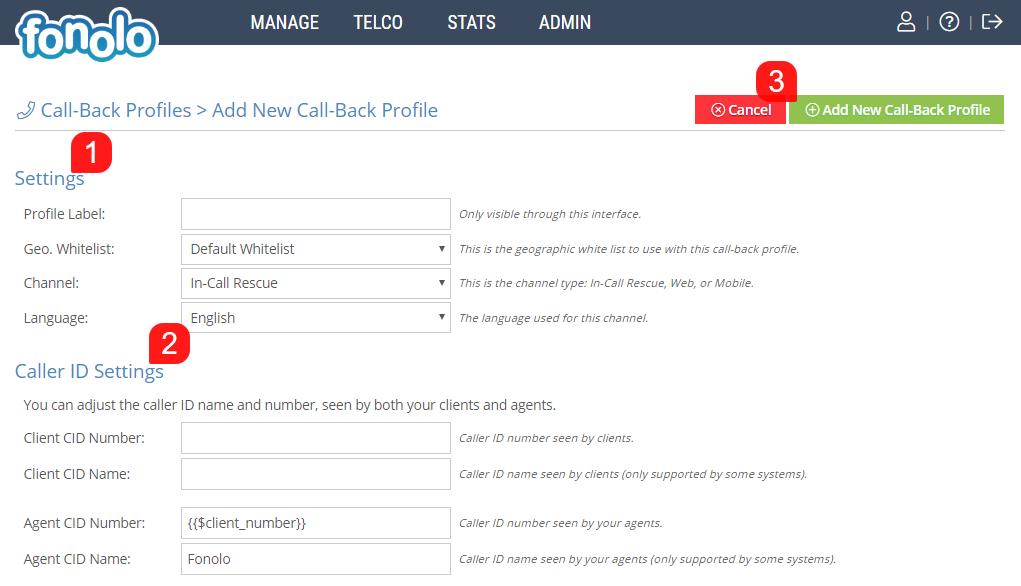
It is also important to use the correct Channel Type, as this will dictate how your Clients will be opting-in for their call-backs. Channel Types include, In-Call Rescue, Mobile Rescue, Web Rescue and API Access.
Settings
- Profile Label – A friendly name for this Call-Back profile for you to recognize it within your Fonolo Portal.
- Geo. Whitelist – A whitelist of countries and regions that Fonolo is allowed to place calls within. This is decided under Admin > Settings > Geographic Permissions. If none are customized, a Default Whitelist will be used.
- Channel – Here you can set which call-back channel this profile will be attached to (In-Call Rescue, Mobile Rescue, or Web Rescue).
- Language – If you provide support channels in multiple languages, you can specify an alternative language here. We currently support English, French and Spanish, but can add additional language if required.
Caller ID Settings
- Client CID Number – This will be the number that appears to the Client when they receive their call-back from Fonolo.
- Client CID Name – This will be the name that the number belongs to that the Client will see when they receive their call-back from Fonolo.
- Agent CID Number – This will be the number that your Agent will see when they answer the placeholder call from Fonolo. The default will be the Client’s callback number.
- Agent CID Name – This will be the Caller ID name that the Agent will see when they answer the placeholder call from Fonolo. The default will be ‘Fonolo’.
If you would like the phone number that the Client entered to receive their call-back on to appear as the Agent CID Number, the Macro {{$client_number}} will fill this in during each call for you automatically. Once all of the settings are correct, click the green ‘Add New Call-Back Profile’ button in the top-right corner of the page.