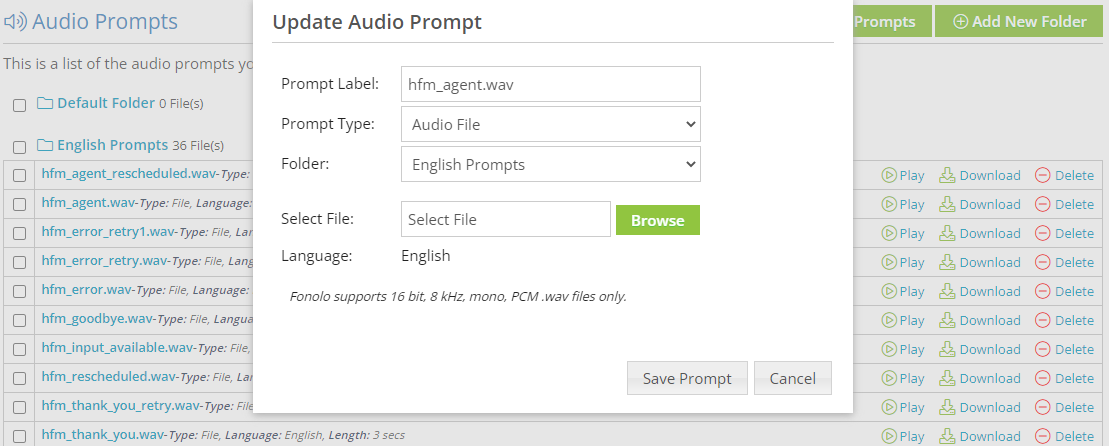After an audio prompt has been uploaded or created, most parts of it can be edited.
To edit an existing audio prompt, select it in the Audio Prompts dashboard. The Update Audio Prompt dialog opens.
| Field | Description |
|---|---|
| Prompt Label | Enter a name for the audio prompt. |
| Prompt Type | Select the audio prompt type. There are two options:
|
| Folder | Select the folder that the audio prompt will be placed in. |
| Select File | (Audio File only) Choose the audio file to upload. |
| Language | (Audio File only) Select the language that the audio was recorded in. Audio prompts can only be added to audio profiles that match its language. This field is configured upon audio prompt creation and cannot be changed afterwards. |
| TTS Text | (Text-to-Speech only) Enter the text that the TTS reads out loud. |
| TTS Voice | (Text-to-Speech only) Choose the voice that the TTS uses to read the text. |
After making any changes, select Save Prompt.