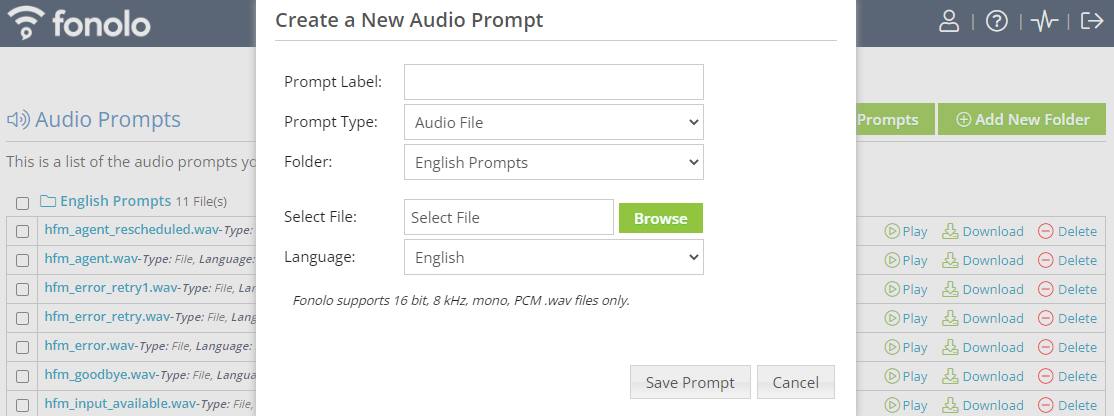Audio prompts are audio files that are played to agents and callers during the Fonolo call-back process. These audio files are used to ask the caller for information, confirm important details, schedule and cancel call-backs, and help the caller navigate the call-back process.
To access the audio prompt dashboard in the Fonolo Portal, go to Manage > Audio Prompts.
Upload Audio Prompt Files
The Fonolo Portal supports uploading individual audio prompts, bulk uploading up to 15 files at once, or generating prompts using text-to-speech (TTS).
To upload an audio prompt file to the Portal:
- Go to Manage > Audio Prompts > Add New Audio Prompt. The Create a New Audio Prompt dialog opens.
- Enter the name of the prompt in the Prompt Label
- In the Prompt Type field, select Audio File.
- In the Folder field, choose the audio prompt folder to place the file into.
- In the Select File field, browse to and select the audio prompt file to be uploaded.
- In the Language field, select the language the audio prompt was recorded in. The language of the audio prompt must match the language of the audio profile and call-back profile that you want to use the prompt in.
- Select Save Prompt.
Add New Folder
In the Fonolo Portal, audio prompts are organized by folder.
When adding an audio prompt into an audio profile, audio prompts with the correct Prompt Label can be automatically mapped to the corresponding Fonolo prompt. The auto map feature requires that you choose a folder to map prompts within.
To add a new folder:
- Select Add New Folder. The Create a New Folder dialog opens.
- In the Folder Name field, enter a name for the folder.
- Select Create Folder.