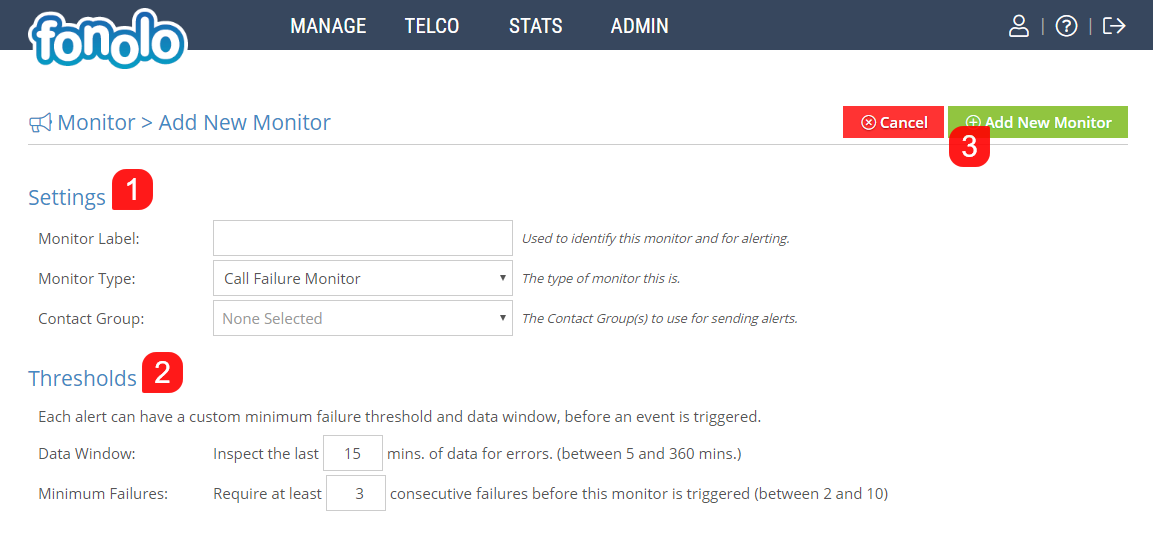When creating a new Monitor, you first need to enter basic Settings (1), starting with a Monitor Label so that you can identify it within your Fonolo Portal. Next, select the Monitor Type that you are creating:
- Call Failure Monitor – The Call Failure Monitor will report based on failed calls within the Call-Back Profiles that is it monitoring
- Call Duration Monitor – The Call Duration Monitor will report based on calls that exceed a determined duration within Call-Back Profiles that it is monitoring
- Call Concurrency Monitor – The Call Concurrency Monitor will report based on calls that exceed a determined simultaneous call threshold within Call-Back Profiles that it is monitoring
- Appliance Status Monitor – The Appliance Status Monitor will report based on detected hardware, software and network issues within your on-site Fonolo Appliances
- API Failure Monitor – The API Failure Monitor will report based on API request failures between your Application and Fonolo.
- VPN Failure Monitor – The VPN Failure Monitor will report when connectivity via the VPN is lost.
Then, select the Contact Group that the Monitor report will be sent to when triggered. You can create or modify a Contact Group by going to Manage > Contact Groups.
Next, you need to enter Threshold information (2), starting with the Data Window. The Data Window will determine how far back the Monitor will look to keep track and watch for errors. For example, a 15 minute Data Window will examine the last 15 minutes from the current point in time. Next, determine the Minimum Failures, which is the number of errors that must be identified before the Monitor will trigger and send the report to the Contact Group.
After this information has been entered, click the green ‘Add New Monitor’ button (3) in the top right corner of the page.